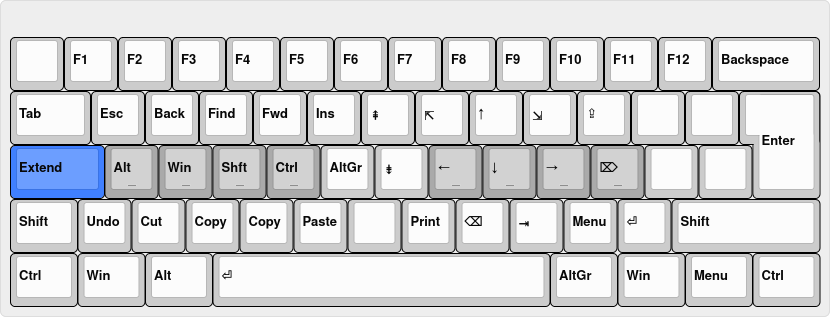Hello guys,
I thought about sharing my experience when it comes to Colemak. Now, I'm more of an average (but proud =P) Colemak typist, which means I'm not into stuff like Colemak variant vs Colemak variant, Colemak vs Workman etc., but I try to use it wherever I am.
1) What layout you've been using beforehand, and how long you've been typing with it?
I was typing on QWERTY/QWERTZ for over 15 years prior to switching to Colemak, but only touch typed on it in the last 2-3 years—before it was just 3-4 finger typing while looking at the keyboard.
I also learned to touch type on Dvorak which I used for about 4-5 months in total. It wasn't a great experience, but I don't regret it.
2) How long you've been using Colemak for, and how many estimated hours per week you've typed with it?
I started using Colemak in August 2014. I remember I was still in college at the time and I finished my BA thesis entirely on Colemak from the beginning to the end—I still hold it as a great accomplishment. Since my switch, I've been almost exlusively typing on Colemak. I started working recently where I luckily was allowed to use the PKL version of the layout, so my hours per week value is pretty high. If I think about it, the only time I use QWERTY is when I'm on someone else's computer and the stuff I do on it doesn't require me to use Colemak or when I'm entering my password on Windows. So in short, it's been almost non-stop Colemak ever since 2014.
3) Mention the methods you used to learn the layout.
I went in cold turkey. Strangely, I didn't hear of Tarmak until I was already about 2 weeks into learning Colemak, but then I thought, ‘I made it this far without any tutorials.’
4) What operating system you're using.
Unfortuntely, I don't have a choice, but to use Windows. However, I'll soon be looking to buy a laptop that will be running Linux only.
5) If you mention typing speed, mention what way you used to measure it. Use one of the typing tests to measure it.
I switched to Colemak-CAW [ED] variant a few days ago, so my WPM has suffered. But on standard Colemak I typed comfortably at ~85 WPM and on better days I could reach into the lower ranges of 90 WPM.
To measure it, I've always used 10fastfingers.com and typeracer.com.
6) Share any tips about learning the layout.
Hmmm... learn Colemak with Tarmak way if that's your thing, otherwise just go cold turkey. And if possible, choose a Colemak mod/variant and learn that. (IMO Mod-DH is a must!)
As I mentioned above I'm using DreymaR's Colemak-CAW [ED] variant with some changes to the ‘extended layer’ of the layout, because that works for me than anything else so far. Choose something that works for you.