Extend Consciousness!
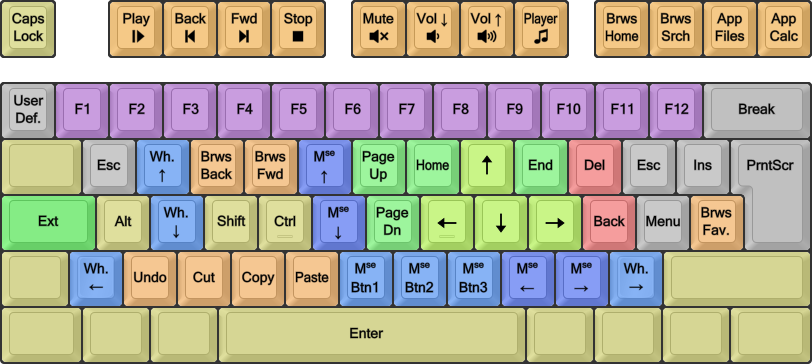
Let's make a list of favorite Extend tricks. Share yours!
Of course, Extend is described in detail in the Extend Extra Extreme topic, with many of the tricks I use. But that's a long read and maybe some users have tricks that I don't use. Please post your faves below! I'll add more as we go.
Do You Even Extend?
Easy yet brillant tricks using the regular Extend layer. These should work both in Windows and Linux.
• Ext+T+O [Ctrl+Back]: Delete the previous word
• Ext+S+(T+)N, Ext+X, Ext+(T+)UNEI/LY/etc, Ext+V [Shift+(Ctrl+)Left, Cut, Move, Paste]: Move word(s) somewhere else
• Ext+S+(T+)Y [Shift+(Ctrl+)End]: Select to the end of the line; with T/Ctrl, to the end of the text
• Ext+W/R [MouseWheel Up/Down]: Scroll web and editor pages, without changing the text cursor position
• Ext+F/P [Browser Back/Forward]: Go back and forth in a browser tab's history
• Ext+Q/Spc [Esc/Enter]: Escape a dialog or confirm a selected option – navigate with Ext-arrows and Tab
• Ext+A+4 [Alt+F4]: Close the active program
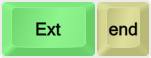
Flextending Your Muscles
Somewhat more advanced tricks.
• RAlt+Ext, keep holding Ext: Access the Extend2 NumPad layer.
• RShift+Ext, keep holding Ext: Access the Extend3 Kaomoji layer. However, I prefer the more powerful Shift+Ext-tap Kaomoji.
• Ext+(T+)5 [F5]: Refresh page; with Ctrl "hard" refresh (also clear the page cache)
• Ext+6, <URL or ? then a search term>, Ext+A+Spc [F6, <URL/?>, Alt+Enter]: Open an URL or search in a new browser tab
• Ext+T+4 [Ctrl+F4]: Close the current browser tab
• Ext+(S+)T+J/M [(Shift+)Ctrl+PageUp/PageDn]: Switch(/move) tabs, both in browsers and text editors
• Ext+2 [F2]: Rename a selected file in the file manager. Naturally, I also use Extend for navigating and selecting files.
• Ext+= [F11]: Full screen mode for several apps (may be another key than = depending on your Wide mod config)
• Ext+A+S+U/E [Alt+Shift+Up/Down]: On Discord, move between unread channels
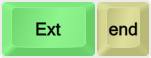
Sweet Mother Of DKs
Tricks using Dead Keys, such as ToM-Ext-tap. These are implemented in EPKL for Windows, but sadly not in the BigBag for Linux nor controllers/TMK.
• Ext-tap,### for special strings and shortcuts – best for single-shot effects and text snippets
• Ext-tap,a to select all (Ctrl+a)
• Ext-tap,s to select the current line – X to cut it instead
• Ext-tap,t [Alt+Tab] to switch back and forth between programs
• Ext-tap,y/Y/› for parentheses/brackets/braces – the cursor is placed between them
• Ext-tap,(Shift+)z for Undo/Redo without Ctrl key chording
• Ext-tap,Shift+V [Win+v] to use the Windows Paste panel with your previous clips
• Ext-tap,Shift+S [Win+Shift+s] to use the Windows Screenshot Snipping tool
• Ext-tap,comma [type 'next', Enter] for "next page" on many web sites
• RAlt+Ext-tap,### for special commands – nice for avoiding awkward chords with the Ctrl keys etc
• RAlt+Ext-tap, t [Ctrl+Shift+Esc] – Windows Task Manager
• RAlt+Ext-tap, e [Win+Period] – Windows Emoji Picker
• RAlt+Ext-tap, b to open a browser tab with my bank's URL – see [dk_Ext_Cmd] in the EPKL _eD_deadkeys.ini file
• Shift+Ext-tap,### for Kaomoji of all sorts. I even made some blurbs they can blurt out, like this:
( のvの) c[_] ~( Try DreymaR's "BigBag" on Windows with **EPKL** )
https://github.com/DreymaR/BigBagKbdTrixPKL
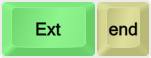
*** Learn Colemak in 2–5 steps with Tarmak! ***
*** Check out my Big Bag of Keyboard Tricks for Win/Linux/TMK... ***